How to Resend a Confirmation Email to a Client
Date Updated: Jan. 14, 2025
Need to resend a booking confirmation email to a client? No problem—it’s quick and easy with TicketingHub! This guide is perfect for anyone managing client bookings who needs to ensure clients receive their confirmation details again without hassle. Let’s walk you through the steps.
Log in to your TicketingHub account to access your Dashboard.
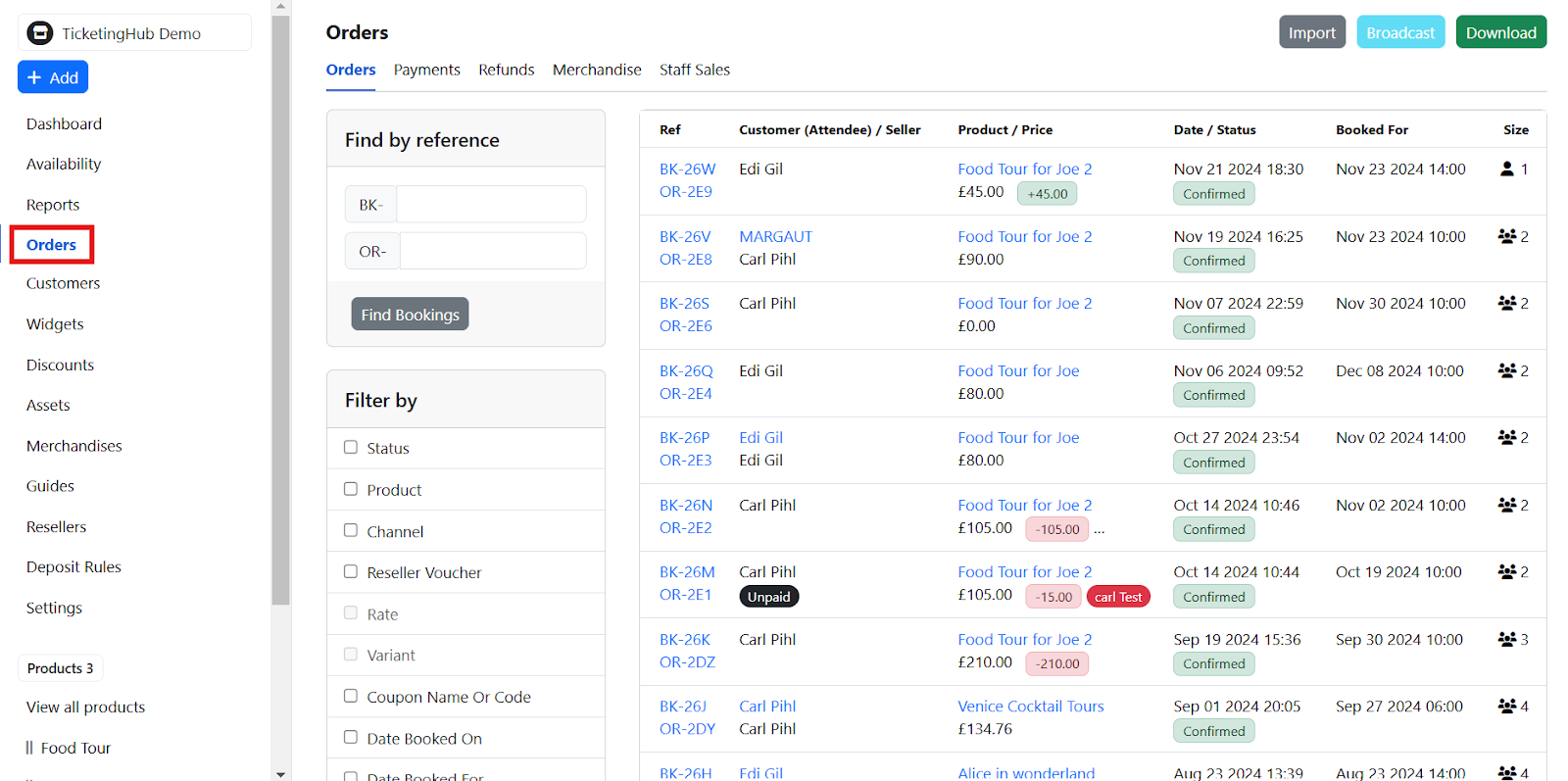
Click on the Orders tab to view all bookings.
Find the booking you need using any of these methods:
Scroll through the list of orders.
Search for the Booking Reference (BK) or OR Number (if you have them).
Use the filter options to narrow down the results by category.

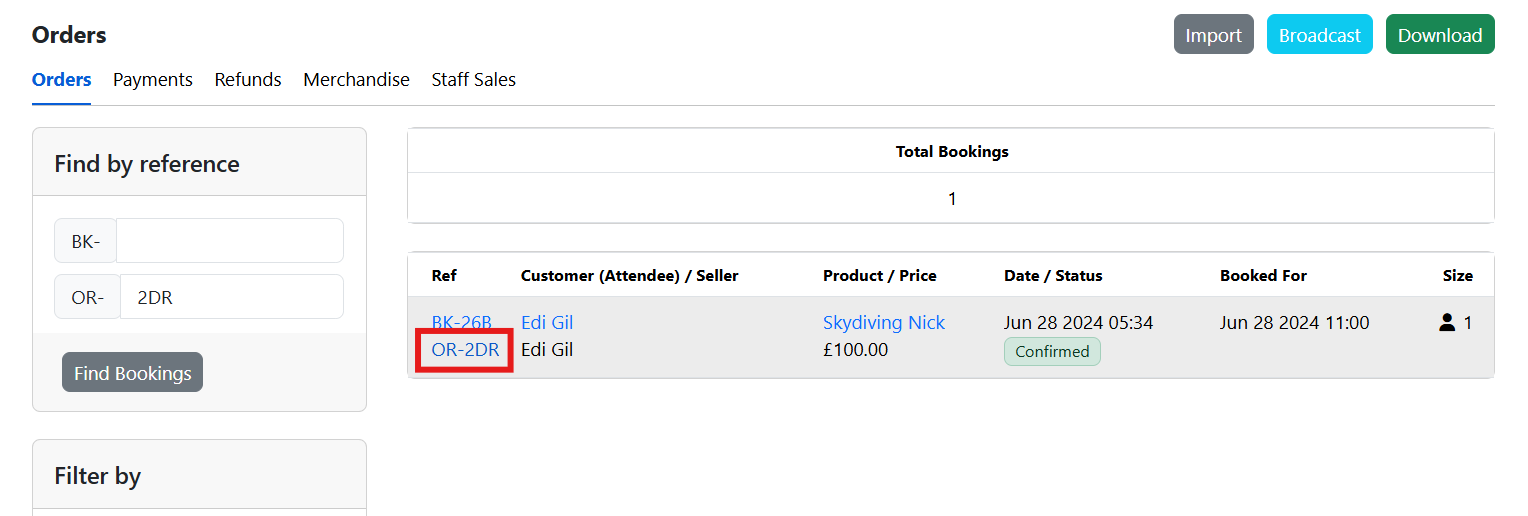
Click on the booking's OR number to view its details.
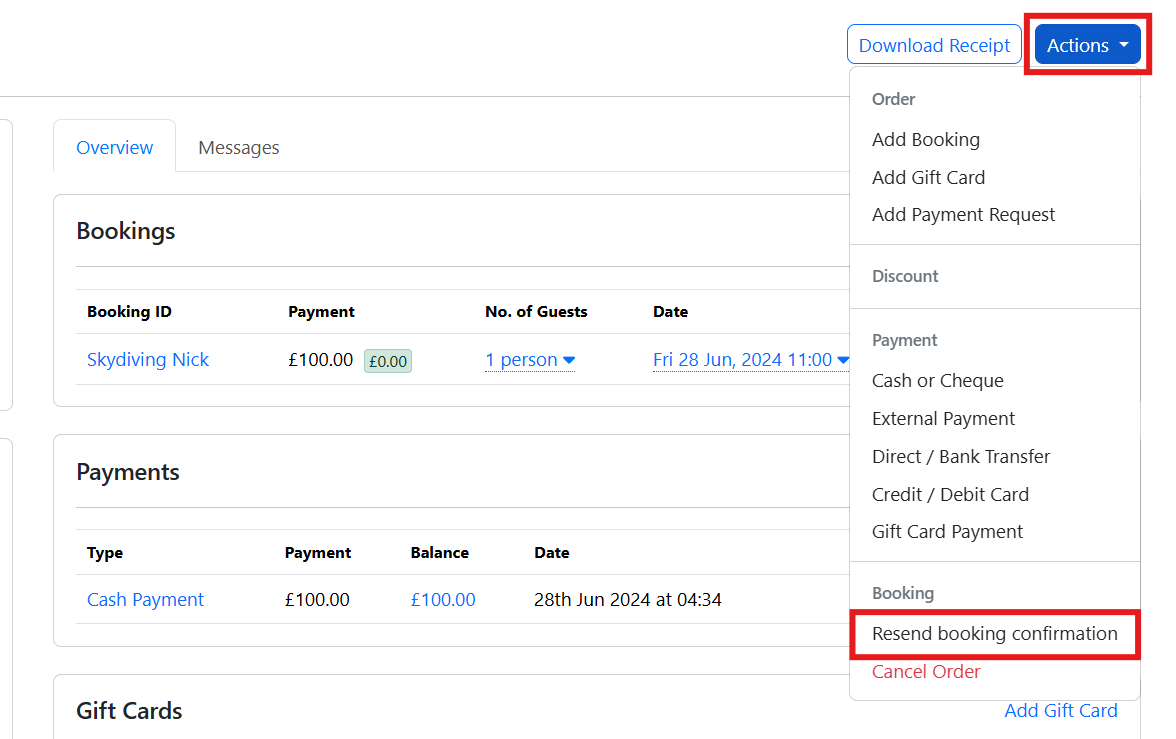
In the upper-right corner, click the Actions menu.
Select Resend Booking Confirmation.
And there you have it—a confirmation email has been sent! With just a few clicks, you’ve ensured your client has everything they need. Quick, easy, and stress-free—just the way it should be!
Need to resend a booking confirmation email to a client? No problem—it’s quick and easy with TicketingHub! This guide is perfect for anyone managing client bookings who needs to ensure clients receive their confirmation details again without hassle. Let’s walk you through the steps.
| How to Resend a Confirmation Email to a Client |
|---|
| 1. Access the Dashboard |
| 2. Locate the Order |
| 3. Open the Booking Details |
| 4. Resend the Confirmation Email |
Steps to Resend a Confirmation Email
1. Access the Dashboard
Log in to your TicketingHub account to access your Dashboard.
2. Locate the Order
Click on the Orders tab to view all bookings.
Find the booking you need using any of these methods:
Scroll through the list of orders.
Search for the Booking Reference (BK) or OR Number (if you have them).
Use the filter options to narrow down the results by category.
3. Open the Booking Details
Click on the booking's OR number to view its details.
4. Resend the Confirmation Email
In the upper-right corner, click the Actions menu.
Select Resend Booking Confirmation.
And there you have it—a confirmation email has been sent! With just a few clicks, you’ve ensured your client has everything they need. Quick, easy, and stress-free—just the way it should be!
Updated on: 14/01/2025
Merci !
